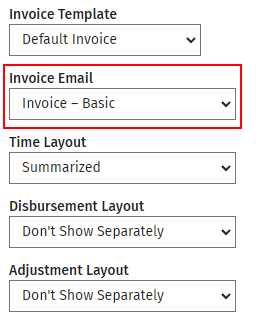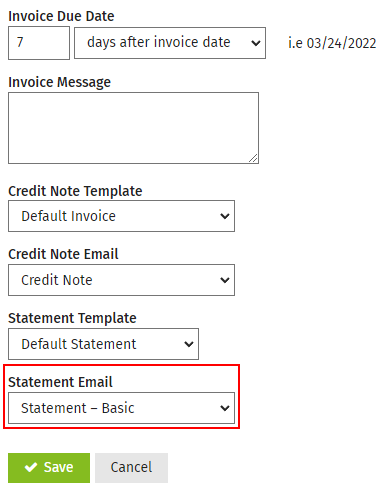Templates are supplied for emailing invoicing and statements, or you can create your own. You can delete these templates if you do not need them. You can set the default template in the billing entities area. You have the option of sending your email as HTML or plain text.
Settings - Firm Settings
- Click Settings > Firm Settings > Email Templates.
- Click Add Email Template.
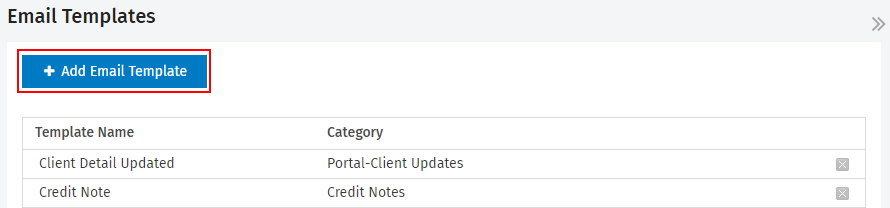
- Type your template name.
- Choose the category this template applies to (Invoices, Credit Notes, Statements, Portal or Portal-Client Updates).
- Type the email subject text.
- Select how you want to send your email (HTML or Plain Text).
- Type and format the email content message, and insert merge fields as required using the buttons on the right hand side of the screen.
You must insert an Invoice Link, Statement Link, or Credit Note Link (whichever is applicable) merge field. Otherwise, the client will not be able to view the document. For example, {invoice link: View Your Invoice}.
- Click Save.
Settings - Firm Settings
- Click Settings > Firm Settings > Email Templates.
- Click on the template you want to edit.
- Make the required changes.
- Click Save.
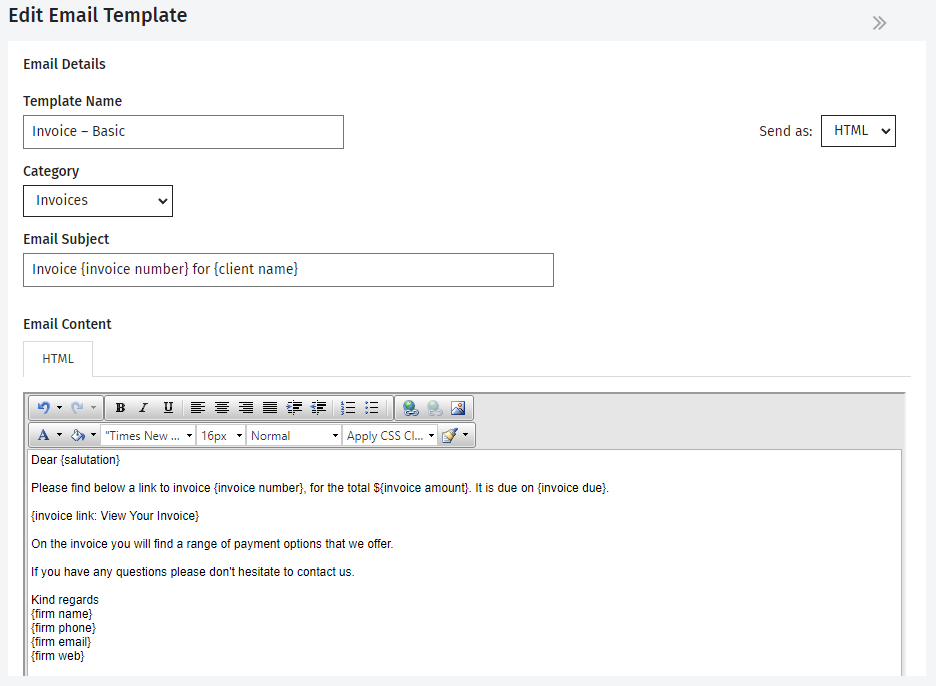
Merge fields are placeholders for information extracted from the Contacts record. CCH iFirm can automatically extract data such as the client's mailing address and invoice details.
When you have an email template open:
- Insert the cursor in the desired location in the template editing area.
- Click on a merge field button on the right of the screen - it appears in the template editing area in the format: {firm name}.
You can edit URL links within a merge field, by editing the text following the colon. For example, you can edit the text View Your Invoice, in the merge field:{invoice link: View Your Invoice}.
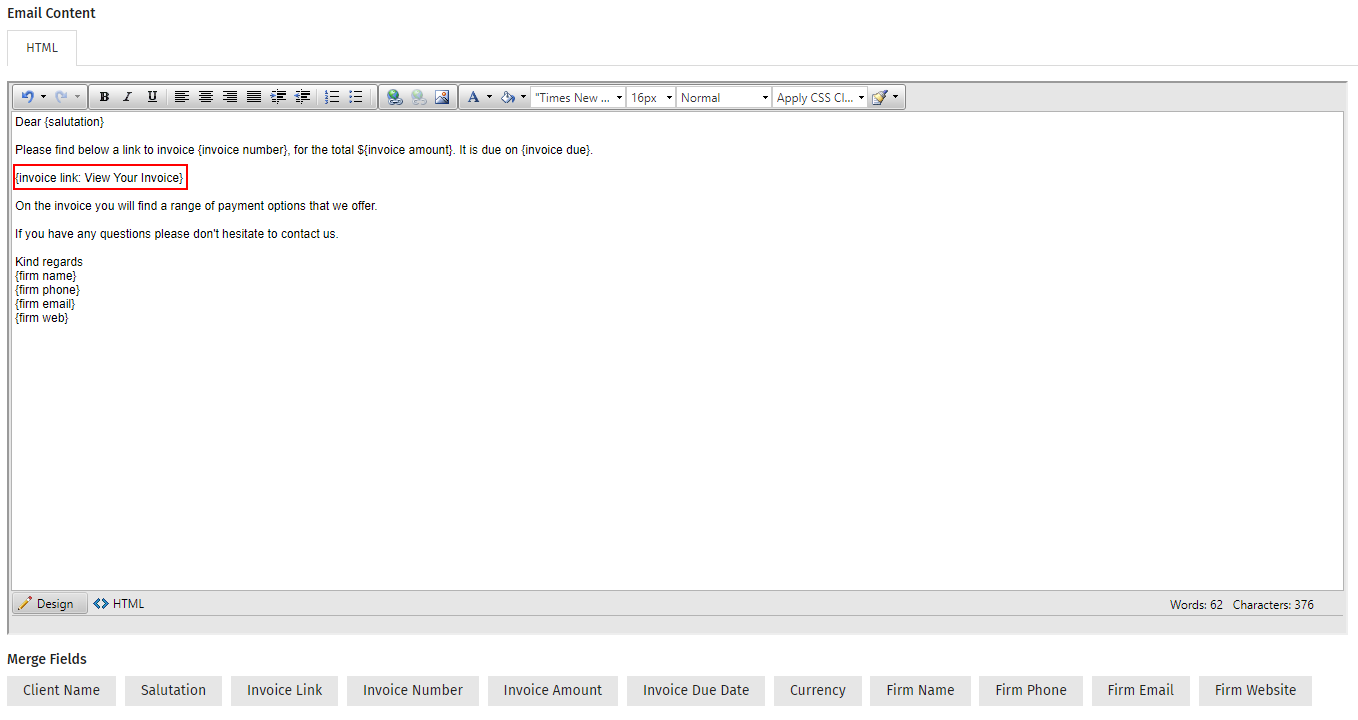
Settings - Practice Management
- Click Settings > Practice Management > Billing Entities.
- Click Manage Billing Entity.
- Select the default email templates to be used.
- Click Save.